Step 01
First select the required image size for your creation and click ok.
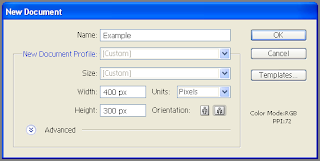
First select the required image size for your creation and click ok.
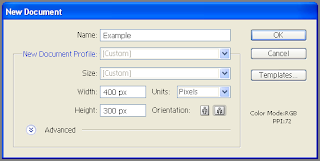
Step 02
Then select the Pen tool from the tool box.
Step 04
You can set the slope of the curve by dragging it here and there and continue clicking on more points to make the drawing.
Step 06
Finally,you can get a vector image of your design.Drag the mouse in a square selecting all the lines of your design and right click on the selection and click group.So,you can group your design and you can re size your design without losings the quality as they are vector images...
View more tutorials on this topic
Then select the Pen tool from the tool box.
Step 04
You can set the slope of the curve by dragging it here and there and continue clicking on more points to make the drawing.
Step 06
Finally,you can get a vector image of your design.Drag the mouse in a square selecting all the lines of your design and right click on the selection and click group.So,you can group your design and you can re size your design without losings the quality as they are vector images...
View more tutorials on this topic


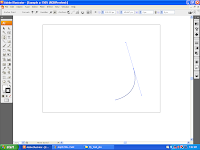
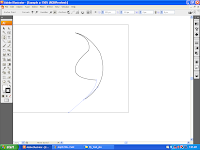





4 comments:
ishani said...
Hey. Welcome to blogging. Nice work. Keep it up
Suresh Lasantha said...
Hi...
Relay nice blog. continue with blogspot.
Dark Knight said...
Ela!
Lucia Stone said...
Great art work Thanks for share with us.Clipping Path Associate, is one of the best clipping path service
provider around the world. We offer our global customers: image masking, clipping path, background removal service, shadow creation Service, Jewelry Photo, Retouching Services, Color Correction Service, Image e-commerce business Service…